- Open Reason
- Make sure you have a Mixer 14:2
- Set Tempo to 82 bpm
- Click on the "Click"
- Create a NN19 Digital Sampler

- Click on the Folder in the upper left hand corner of the NN19.

- In the Patch Browser, click Reason Factory Sound Bank: NN19 Sampler Patches: Organ: Organ1Perc.smp
- Practice the melody I showed you how to play.
- When you feel comfortable with the melody, record it.
- Go to the Windows Menu and select the Tools, using 1/16, apply the quantize.
- Now, create a Redrum and make a 32 step drum pattern using a Clap, Bass Drum, Hi Hat, and Percussion. Make sure you put the sounds on appropriate boxes!
- On the Redrum, Copy Pattern To Track and Click on the Pattern button.
- Save your beat as T.I.
Thursday, April 24, 2008
T.I. Rubberband Man Melody
Tuesday, April 22, 2008
The C Major Scale
Today we are going to start a new section on creating melodies in Reason. But first we need to understand a little more music theory. In music, musicians use scales as the frame for their melodies. There are two basic types of scales, the Major Scale, which has a happy sound, and the minor scale, which has a somber sound. You hear the Major Scale a lot in Pop Music. And you hear the minor scale a lot in Hip Hop music. Today we're going to learn the Major Scale. And more specifically the C Major Scale.
The Major Scale is made up of seven distinct notes, plus an eighth which duplicates the first an octave higher. These notes correspond to the syllables "Do, Re, Mi, Fa, Sol, La, Ti, (Do)". The simplest major scale to write or play on the piano is C major, the only major scale not to require sharps or flats, using only the white keys on the piano keyboard:
- Open Reason
- Make sure you have a Mixer 14:2
- Set your tempo to 85 bpm and click the CLICK button.
- Create a NN19 Digital Sampler

- Click on the Folder in the upper left hand corner of the NN19.

- In the Patch Browser, click Reason Factory Sound Bank: NN19 Sampler Patches: Piano: BRIGHTPIANO.smp
- Now we want to use the keyboard to play the scale.
- Start on the lowest note on your keyboard and play the 8 white notes in a row. Count as you go a long, or say do, re, me, fa, so, la, ti, do.
- When you feel like you have the C Major scale under your fingers. Try recording it.
- Set your loop points at L1 and R3
- Push the record button and wait for the cursor to get back to the L.
- Then play the C Major Scale along with each click.
- If the notes are a little off beat you can use the quantize function (I'll show you this individually)
- If this is too easy try setting your loop points between L1 and R5 and go up and down the scale!
- When you're finished, save the scale in your folder as C Major Scale.
- On your blog write about the following questions:
- What is a Scale?
- What does a Major Scale sound like? Who uses it?
- What is a Melody?
Thursday, April 17, 2008
Dora The Explorer Remix Contest
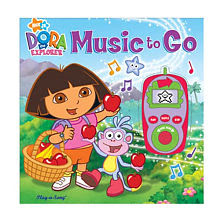 Today we are going to take a sample from the Dora The Explorer theme song and remix it. Change the Tempo and the Pitch to make it sound different from the original.
Today we are going to take a sample from the Dora The Explorer theme song and remix it. Change the Tempo and the Pitch to make it sound different from the original.
Make it slap!
- Open Reason
- Make sure you have a Mixer 14:2
- Create a Dr. Rex
- Click on the "Folder" in the upper left hand corner.

- Select the Dora sample from the Desktop.
- Click "TO TRACK"
- Now we want to adjust the PITCH and TIME of the sample.
- To do this we need to change two things.
- To change the Time, change your Tempo. Set it to anything except what it says on the Dr. Rex.
- To change the Pitch, use the keyboard on the Dr. Rex to transpose your sample up or down.

- After you get your sample sounding the way you want it, it's time to add some drums that go with the sample.
- Create a Redrum and make a 32 step drum pattern using a Clap, Bass Drum, Hi Hat, and Percussion. Make sure you put the sounds on appropriate boxes!
- On the Redrum, Copy Pattern To Track and Click on the Pattern button.
- Create a Dr. Rex. Load a Percussion Loop and adjust the PITCH. Put it "TO TRACK."
- Save your beat as (your name) Dora Remix.

Tuesday, April 15, 2008
Good Life
Today we're going to remix Kanye West's song The Good Life. But before we get started let's listen to the song.
Do you recognize the sample? It comes from the Michael Jackson song PYT.
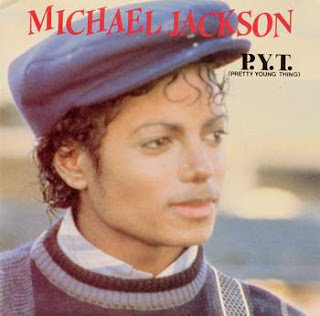
What did Kanye do with the sample?
So, like Kanye I want you to change the PITCH and TIME of the PYT sample and make it your own.- Open Reason
- Make sure you have a Mixer 14:2
- Create a Dr. Rex
- Download the sample: http://download.yousendit.com/F928324A5376941B
- Click on the "Folder" in the upper left hand corner.

- Select the PYT sample from the Desktop: PYT
- On the Dr. Rex click TO TRACK
- Now we want to adjust the PITCH and Time of the sample.
- To do this, you will need to do two things. Change your tempo. And transpose the sample on the Dr. Rex keyboard.

- If you choose a high tempo you might want to transpose the sample to a higher note.
- If you have a slow tempo you might want to transpose the sample to a lower note.
- After you get your sample sounding the way you want it, it's time to add some drums that goes with the sample.
- Create a Redrum and make a 32 step drum pattern using a Clap, Bass Drum, Hi Hat, and Percussion. Make sure you put the sounds on appropriate boxes!
- On the Redrum, Copy Pattern To Track.
- Create a Dr. Rex. Load a Percussion Loop and adjust the PITCH. Put it "To Track."
- Save your beat as The Good Life
- Write a blog post about what the good life means to you.
Thursday, April 10, 2008
Using Music Loops "Ian Style"
Ian was the TA for this class last trimester. Ian makes beats using his secret stash of loops. Today we're going to use these loops and make a beat "Ian Style"
- Open Reason
- Make sure you have a Mixer 14:2
- Create a Dr. Rex
- Click on the "Folder" in the upper left hand corner.

- To get to Ian's secret loops... go to: Reason Factory Sound Bank: Music Loops: Variable Tempo: Downtempo Loops.
- Choose a loop and then click "TO TRACK"
- Now set your tempo to the same tempo as your loop.

- Create a Redrum.
- Change the Steps to 32.
- In Sound 1, load a clap and put it on boxes 5 and 13.
- Now toggle "EDIT STEPS" to 17-32
- Put the clap on boxes 5 and 13
- Toggle "EDIT STEPS" back to 1-16
- In Sound 2, load a bass drum and put it on 1 and a few other boxes that go with your loop.
- Now toggle "EDIT STEPS" to 17-32
- Put the bass drum on 1 and a few other boxes that go with the loop.
- Toggle "EDIT STEPS" back to 1-16
- In Sound 3, load a high hat and put it any boxes...make sure it goes with your loop.
- Now toggle "EDIT STEPS" to 17-32
- Click on boxes that go with your loop.
- Toggle "EDIT STEPS" back to 1-16
- In Sound 4, load either a percussion-hi or percussion-other and put it any boxes...make sure it goes with your loop.
- Now toggle "EDIT STEPS" to 17-32
- Click on boxes that go with your loop.
- Once you're happy with how your drums sound right click on the Redrum and select Copy Pattern To Track.
- Don't forget to click on the Pattern Button.
- Now let's add a Dr. Rex Percussion Loop.
- Go to the Create menu and Create a Dr. Rex Loop Player.

- We need to load a loop, so click on the folder in the upper left hand corner of the loop player.

- Go to Reason Factory Sound Bank: Dr. Rex Percussion Loops: and select any of the folders: choose a loop.

- On The Dr. Rex, click "TO TRACK"

- Save your beat in your folder as "Ian Style"
Tuesday, April 8, 2008
The Return of Dr. Rex
Today we are going to review what we learned last week. We are also going to add another kind of loop, a Dr. Rex Percussion Loop!
- Open Reason
- Make sure you have a Mixer 14:2
- Set Tempo between 80-110
- Create Redrum
- In Sound 1 on the Redrum, load a Clap and put it on 5 and 13.
- In Sound 2 on the Redrum, load a Bass Drum and put it on 1, and a few other boxes (except 5 and 13).
- In Sound 3 on the Redrum, load a Hi Hat and put it on boxes that sound good.
- In Sound 4 on the Redrum, load a Percussion sound and put it anywhere.
- Now, we want to edit steps 17-32.
- Change the steps of the Redrum from 16 to 32.


- Move the Edit Steps from 1-16 to 17-32.

- Select Sound 1 and click on boxes 5 and 13
- Select Sound 2 and click on boxes 1 and a few other boxes.
- Select Sound 3 and click on the boxes that sound good.
- Select Sound 4 and click on any boxes!
- Now that you've finished making your pattern, it's time to Copy Pattern To Track.
- Right click on the Redrum and select Copy Pattern to Track.
- Click on the PATTERN button on the Redrum so that they don't play at the same time.
- Now we want to Create a Dr. Rex instrument loop.
- Go to the Create menu and Create a Dr. Rex Loop Player.

- We need to load a loop, so click on the folder in the upper left hand corner of the loop player.

- Go to Reason Factory Sound Bank: Dr. Rex Instrument Loops: and select any of the folders: choose a loop.

- On The Dr. Rex, click "TO TRACK"

- Now, let's add a Dr. Rex Percussion Loop.
- Go to CREATE: Dr. Rex.
- Click on the Folder in the upper left hand corner of the Dr. Rex.
- Go to Reason Factory Sound Bank:Dr. Rex Percussion Loops: Choose any of the folders: choose any of the loops.
- Click "TO TRACK" on the Dr. Rex
- Save your beat in your folder as The Return of Dr. Rex
Thursday, April 3, 2008
Introduction to Dr. Rex
- Open Reason
- Make sure you have a Mixer 14:2
- Set Tempo to 95 bpm
- For this exercise, let's make a 32 step beat!
- Create Redrum
- In Sound 1 on the Redrum, load a Clap and put it on 5 and 13.
- In Sound 2 on the Redrum, load a Bass Drum and put it on 1, and a few other boxes (except 5 and 13).
- In Sound 3 on the Redrum, load a Hi Hat and put it on boxes that sound good.
- In Sound 4 on the Redrum, load a Percussion sound and put it anywhere.
- Now, we want to edit steps 17-32.
- Change the steps of the Redrum from 16 to 32.


- Move the Edit Steps from 1-16 to 17-32.

- Repeat steps 6 through 9.
- Now that you've finished making your pattern, it's time to Copy Pattern To Track.
- Right click on the Redrum and select Copy Pattern to Track.
- Click on the PATTERN button on the Redrum so that they don't play at the same time.
- Now we want to Create a Dr. Rex instrument loop.
- Go to the Create menu and Create a Dr. Rex Loop Player.

- We need to load a loop, so click on the folder in the upper left hand corner of the loop player.

- Go to Reason Factory Sound Bank: Dr. Rex Instrument Loops: Various Hip Hop Loops: HHP_Blimpee_95.

- On The Dr. Rex, click "TO TRACK"

- Save your beat in your folder as Dr. Rex
- Now create a new Reason Document and make a new beat following the steps in this excercise and select your own Dr. Rex Instrument Loop.
Tuesday, April 1, 2008
Baby Don't Go 100 bpm
- Open Reason
- Make sure you have a Mixer 14:2
- Set Tempo to 100 bpm
- Create Redrum
- In Sound 1 on the Redrum, load Clap (clp_photek) and put it on 5 and 13.
- In Sound 2 on the Redrum, load Bass Drum (bd_basic) and put it on 1, 2, 3, 7 and 9.
- In Sound 3 on the Redrum, load Hi Hat (hh_basic) and put it on all the boxes.
- Now, we need to do the second bar of the beat.
- Change the steps of the Redrum from 16 to 32.


- Move the Edit Steps from 1-16 to 17-32.

- Now push Select on Sound 1. Put it on Boxes 5 and 13.
- Now push Select on Sound 2. Put it on Boxes 1, 4, 7, and 9.
- Now push Select on Sound 3. Put it on all the boxes.
- Right Click on the Redrum and select Copy Pattern To Track.
- Turn the Pattern button off on the Redrum.
- Save your beat as Baby Don't Go.
- Listen to the real Baby Don't Go
- What are three things that sound different between your version and the original? Leave your answer in the comments.

