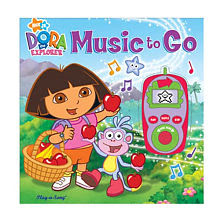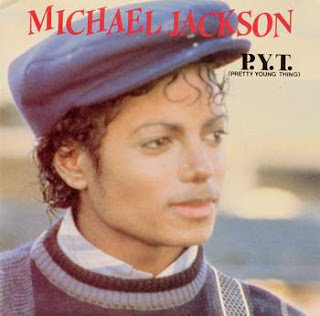Today we are going to remake the melody from the song Yeah, which is in C minor. I'm going to show you how to do the melody. And then I want you to listen to this instrumental and figure out the drum beat.
- Open Reason
- Make sure you have a Mixer 14:2
- Set Tempo to 104 bpm.
- Push the Click Button on the Transport.
- Create a Subtractor.

- On the Subtractor, click on the folder in the upper left hand corner.
- Go to Reason Factory Sound Bank: Subtractor Patches: Mono Synths: 80's Dance Ld.zyp
- Change the loop points to L1-R3
- Now we need to play the melody on the keyboard.
- In the first bar, the notes are C, G, C, Aflat.
- In the second bar, the notes are C, Aflat, C, G.
- Practice playing the melody with the click.
- Once you feel comfortable with the melody, record it.
- Quantize the part you played to 1/16.
- Create a Redrum, we want to recreate the drum line so listen to the instrumental at the top of this lesson.
- What sounds are they using?
- What boxes do the sounds go on?
- One hint, the pattern is 32 steps.
- When you have figured out the drum beat. Create it and Copy the Pattern to Track.
- Save your beat as (Your Name) Yeah
- Let me hear it.