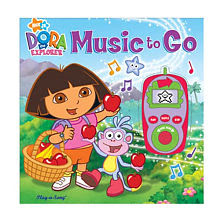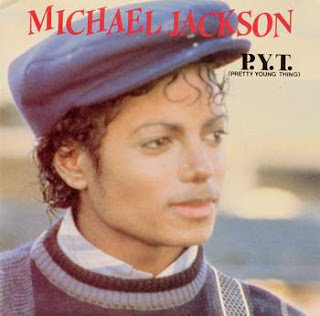As of last week we have learned the basics of how to make drum beats in Reason using the Redrum. Adding Loops from Dr. Rex. And creating melodies and bass lines using Soft Synths and the Matrix and the Keyboard.
Today, we are starting a new section of the class. We will be turning our beats into full songs, converting them into mp3 format, and then posting them on our blogs.
But first we have to understand the different parts of a song. We will start with the chorus.
The chorus is the theme of a song, where the idea is delivered. Melodically, the chorus is the catchy, repetitious part of a song that you can sing along with. The chorus is also called the Hook because it's the part of the song that "hooks" you in. Lyrically, the chorus' job is to summarize the idea and emotion of the song in a general way and to hammer home its title.
The chorus is typically 8 or 16 bars long, which is 4 or 8 lines of lyrics.
The most important part for the chorus is to have the same melody and the same lyrics each time the chorus is repeated.
- Open Reason.
- Create an M-Class Mastering Suite Combi
- Create a Mixer 14:2
- Make a beat that would be the chorus of a song.
- Start with your Redrum Drumbeat.
- Make it either a 16 step or 32 step drum pattern with...
- A clap, snap, or snare drum on 5 and 13
- A Bass Drum on 1 and a few other boxes
- At least two other sounds from the High Hat folder, Percussion Hi, Percussion Other, FX, or Glitch.
- Copy the Pattern to Track.
- Create one of the Soft Synth Instruments (Subtractor, Malstrom, NN19...) and either the Keyboard or the Matrix.
- If you use the keyboard move the Right Loop point to R3.
- Make a melody, record it and quantize it.
- If you use the Matrix, make a melody with the volume up on between 3 and 7 notes. Make the melody in either Octave 4 or 5.
- Copy Pattern to Track.
- Create a Dr. Rex and load a loop to go with your beat.
- Copy Pattern to Track.
- Add either another part using the Dr. Rex or another Soft Synth with a Keyboard or Matrix using the lower octaves.
- Record or Copy Pattern to Track.
- Save the beat in your folder as (Your Name) First Chorus.
- Now, go online and find a song that you like.
- Open your email, compose a new email, and answer the following questions.
- What is the title of your song?
- Write the lyrics of the chorus.
- Where does the title appear in the chorus?
- How many lines are there in the chorus?
- How many bars are there in the chorus?
- What are the different instruments you hear in the chorus?
- Send your email to mrprice@ccpaedu.com